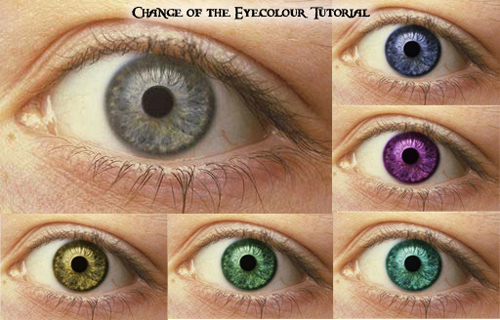Graphic Design/Photoshop 1:
Project & Contest:
Original Portrait
- Open the following photos in Photoshop:
- Jewelry, Wilmer, Louise, Steph, Red Lips, Trio, Reeves,
- Open a new file: US Paper
- Create a brand new face using 5 of the faces you've been given.
Rules:
1. You have to use at least 5 different people (even though there are 7 photos, there are 9 people in the photos).
2. You MAY get other images to add to your portrait, but you still have to use the original 5 in some way.
3. The more believable your portrait is, the better your grade. I should not see any "lines" where you can tell something has been added. Try to match skin tone and hair color.
4. Upload a screenshot (Cmd Shift 4) of your layers--this will be worth 20% of your grade.
-
The layers must be named.
- The screenshot should be as large as possible, and only of the layers palette
5. Upload your portrait
6. Explain how you made it (20% of your grade).
- In your explanation say which tools you used and which images came from which photo. (Example: "I used the lasso tool to select the nose from Reeves, the ear from Steph, etc. Then I used the eraser with a soft edge to erase the backgrounds....)
- Three sentence minimum. You don't have to go into step-by-step detail, but anyone reading with some Photoshop knowledge would know how to do it themselves.
7. Spelling and Grammar: This is a test grade: make sure your spelling and grammar are correct.
8. You have 4 class periods to work on it. Make it good!
9. Email me
with the link to your image (not your blog) if you want to enter your project into the contest.
10. Winner will receive: A certificate
, 10 extra-credit points
, a "goody bag" of prizes
11. Runners-up will receive: a certificate, 5 extra-credit points, their choice from the prize box
12. Last day to email me will be Friday, Oct. 26th.
Advanced Graphic Design/Photoshop 2:
Assignment:
- Cont. flow chart poster or begin an assignment of your choice
Digital Graphics:
Assignment: If you are not finished with your last review, finish that first, then...
Review the following apps according to your class period
. You will have until Wednesday to finish.
2nd
L: The Virtual Bacterial ID Lab
J: Rescue City
4th
M: Miranda App
T: The Virtual Bacterial ID Lab
5th:
R: Bag and Tag
D: Rescue City
B: Miranda App
G: Bag and Tag
B: Rescue City
J: Bag and Tag
B: Bag and Tag
N: Flash Face
Practice pasting and resizing:
Use
this Photoshop file to create a filmstrip of your choice of subject.